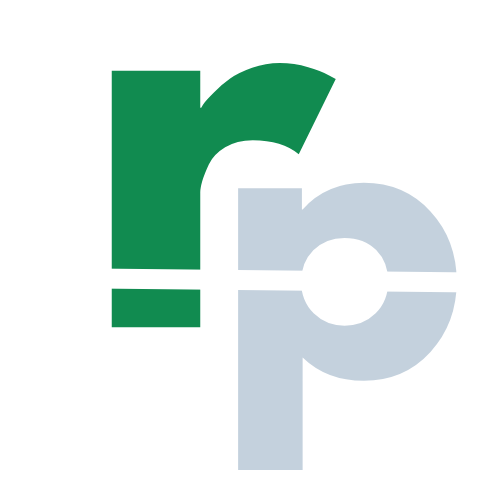PowerPoint Basics
In this PowerPoint Basics tutorial page, you will learn the meaning, uses, features, history, ribbon and tabs of Microsoft PowerPoint.
What is PowerPoint?
Microsoft PowerPoint is a powerful presentation program containing a series of slides. It is developed by Microsoft and part of Microsoft Office suite.
With the help of Microsoft PowerPoint, you can create presentation from scratch or using the template on your PC, Mac, Tab or Mobile.
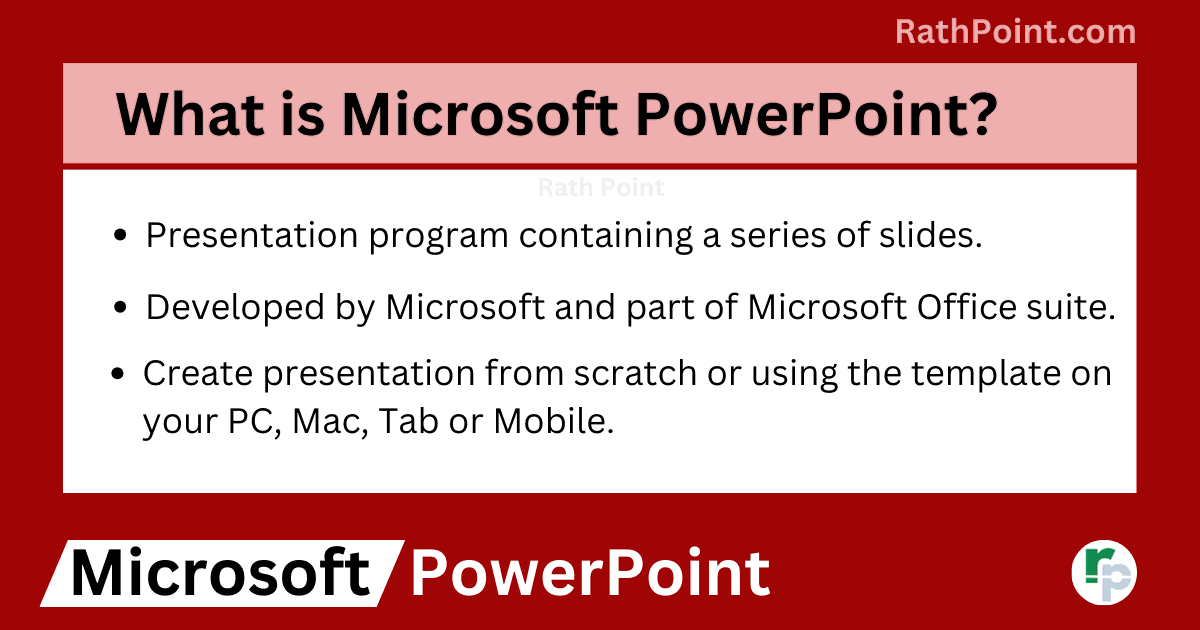
Microsoft PowerPoint Basics: What is Microsoft PowerPoint?
What are the Features of PowerPoint?
The Microsoft PowerPoint contains multiple features as it is widely used for virtual presention in personal and professional purposes. Some of the features of Microsoft PowerPoint are mentioned below:
- Creating custom slideshow design for visual presentation.
- Adding multiple transitions, animations, sounds, images and videos.
- More effective way of presenting tables, line, graphs and charts.
- Helps in removing background, screen recording, video editing, adding audio narration and comments.
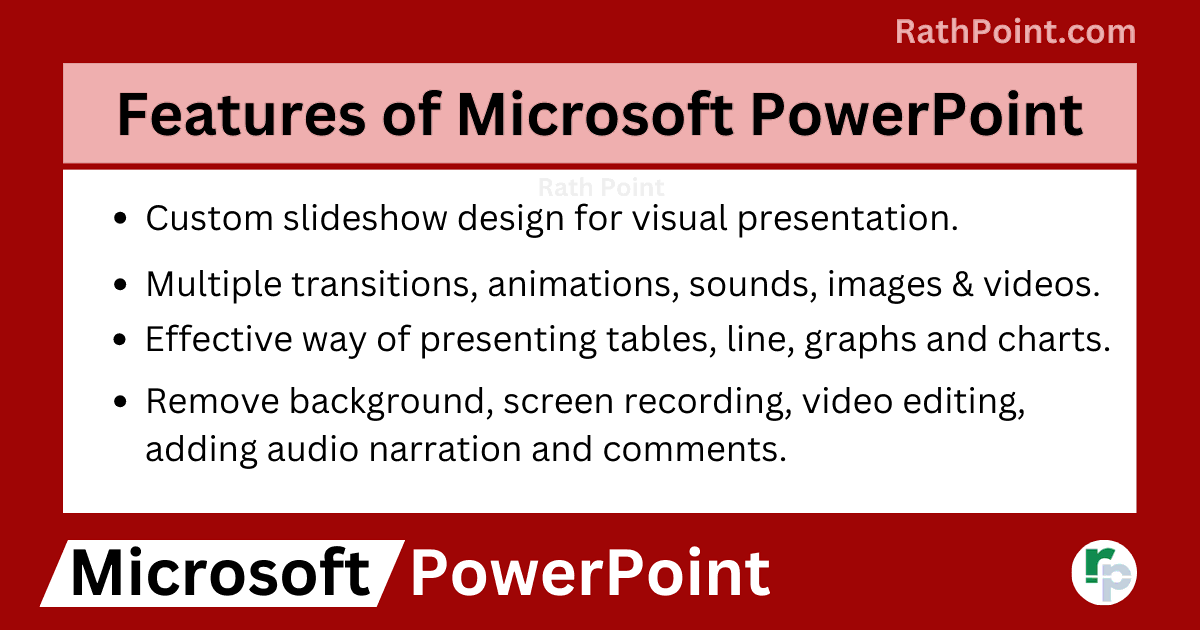
Microsoft PowerPoint Basics: What are the Features of Microsoft PowerPoint?
What are the Uses of PowerPoint?
The Microsoft PowerPoint is used for multiple purposes and below are the few:
Uses of PowerPoint in Education
- The Microsoft PowerPoint is used in schools, colleges and universities for education.
- The students and teachers use the Microsoft PowerPoint to create the presentations.
- The Microsoft PowerPoint helps them to easily understand due to its colorful and well designed contents.
- Also, then can easily edit, save and share the presentation with others.
- It helps the environment by saving paper wastage.
Uses of PowerPoint in Business
- The Microsoft PowerPoint is commonly used in small, medium and large business on day to day basis across the globe.
- The user can create different types of business slides in Microsoft PowerPoint.
- The Microsoft PowerPoint is easy to use and having many features as compared other slide show applications.
Uses of PowerPoint in Marketing
- The Microsoft PowerPoint is used in marketing field to create tables, graphs, charts for showing the content in more effective way to attract more customers.
- The Microsoft PowerPoint is also used to create posters, hordings, pamlets etc for marketing purposes.
Uses of Microsoft PowerPoint in Projects or Assignments
- You can use the Microsoft PowerPoint to create a project or assignment easily.
- With the help of Microsoft PowerPoint features, you can write, edit and format the slides based on your requirements.
- You can insert pictures, symbols and other objects to make it more visible and attractive. Also you can insert the cover page, watermarks, charts, lines etc. in your projects or assignments.
Other Uses of Microsoft PowerPoint
- Apart from the above, the Microsoft PowerPoint is used for many other purposes.
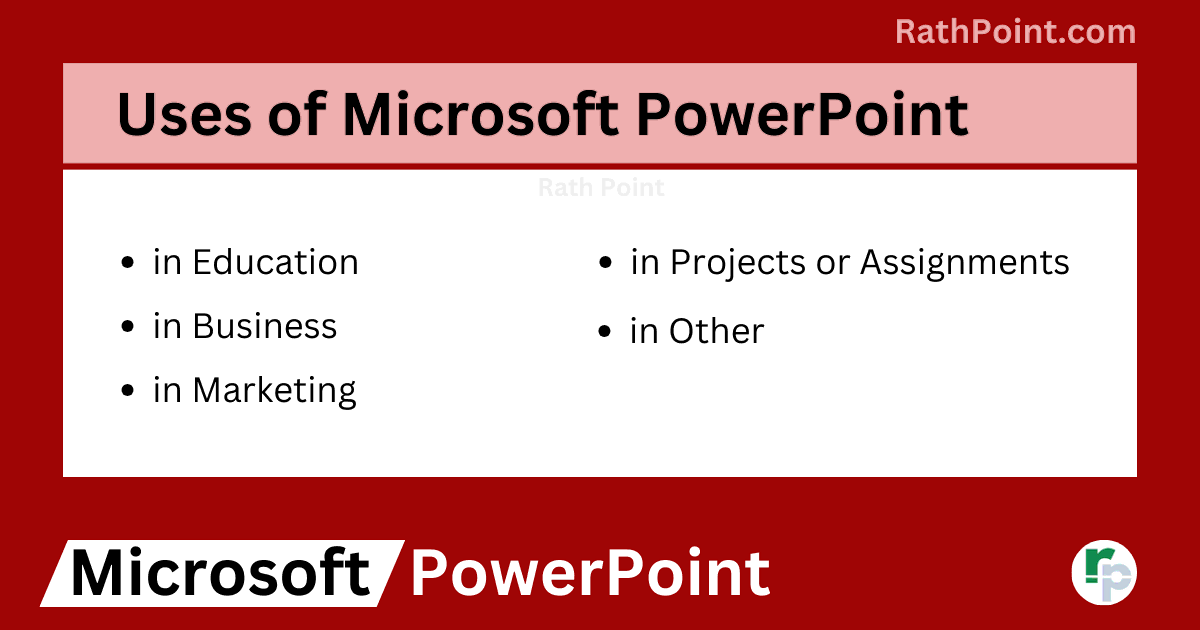
Microsoft PowerPoint Basics: What are the Uses of Microsoft PowerPoint?
What is the History of Microsoft PowerPoint?
- The Microsoft PowerPoint was developed by Robert Gaskins and Dennis Austin in Forethoght company.
- The Microsoft PowerPoint was first released in 20 April, 1987 for Mac computers only.
- It became the part of Microsoft office suite for Mac in 1989 and for Windows in 1990.
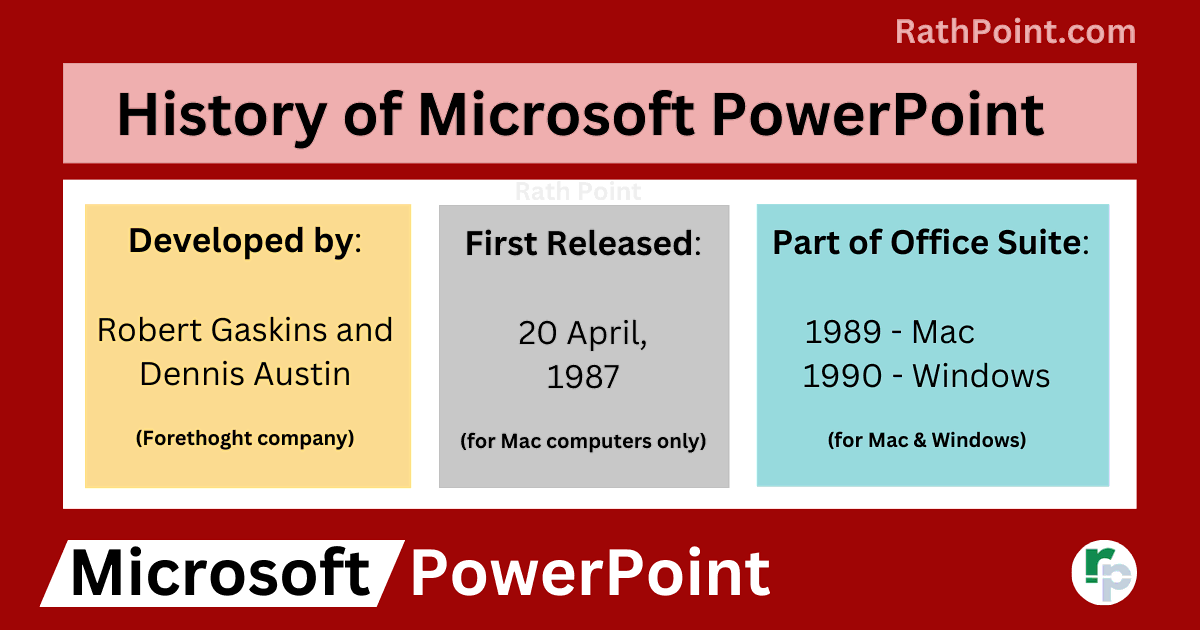
Microsoft PowerPoint Basics: What is the History of Microsoft PowerPoint?
How many Tabs in Microsoft PowerPoint?
Microsoft Excel mainly consists of 13 Tabs in Microsoft PowerPoint: File, Home, Insert, Draw, Design, Transitions, Animations, Slide Show, Record, Review, View, Developer and Help. The total tabs differ from each and every version in Microsoft Word.
Each tab in Microsoft PowerPoint comprises many features. Below are the some of the features of Microsoft PowerPoint categrized basd on the tabs:
- File: New, Open, Get Add-ins, Info, Save, Save As, Print, Share, Export, Close, Account, Feedback and Options.
- Home: Cut, Copy, Paste, Paste Special, Format Painter, New Slide, Layout, Reset, Section, Bold, Italic, Underline, Font Type, Font Size, Font Color, Text Highlight Color, Columns, Alignment, Fill Color, Bullets and Numbering, Sort, SmartArt, Shapes, Arrange, Quick Styles, Shape Fill, Shape Outline, Shape Effects, Find, Replace, Select, Dictate, Add-ins etc.
- Insert: Slide, Tables, Pictures, Cameo, Shapes, Icons, 3D Models, SmartArt, Chart, Zoom, Link, Action, Comment, Text Box, Header & Footer, WordArt, Date & Time, Slide Number, Object, Equation, Symbol, Video, Audio and Screen Recording.
- Draw: Select, Lasso Select, Eraser, Pens, Ruler, Ink to Text, Ink to Shape, Ink to Math and Ink Replay.
- Design: Themes, Variants, Slide Size and Format Background.
- Transitions: Transition Preview, Transitions to This Slide, Transition Effect Options, Sound, Duration, On Mouse Click and After Time.
- Animation: Animation Preview, Animation, Animation Effect Options, Add Animation, Animation Pane, Trigger, Animation Painter, Animation Timing and Reorder Animation.
- Slide Show: Start Slide Show, Set Up Slide Show, Hide Slide, Rehearse Timing, Record, Keep Slides Updated, Play Narrations, Use Timings, Show Media Controls, Monitor and Use Presenter View.
- Record: Record Preview, Cameo, Record From Beginning, Record From Current Slide, Screen Recording, Record Audio, Clear Recording, Save as Show and Export to Video.
- Review: Spelling, Thesaurus, Check Accessibility, Search, Translate, Language, Mark All as Read, Show Changes, Comments, Compare and Hide Ink.
- View: Presentation Views, Master Views, Ruler, Gridlines, Guides, Notes, Zoom, Fit to Window, Color/Grayscale, New Window, Arrange All, Cascade, Move Split, Switch Windows and Macros.
- Developer: Visual Basic, Macros, Macro Security, Add-ins, PowerPoint Add-ins, COM Add-ins, Label (ActiveX Controls), Text Box (ActiveX Controls), Spin Button (ActiveX Controls), Command Button (ActiveX Controls), Image (ActiveX Controls), Scroll Bar (ActiveX Controls), Check Box (ActiveX Controls), Option Button (ActiveX Controls), Combo Box (ActiveX Controls), Toggle Button (ActiveX Controls), More Controls, Control Properties and View Code
- Help: Contact Support
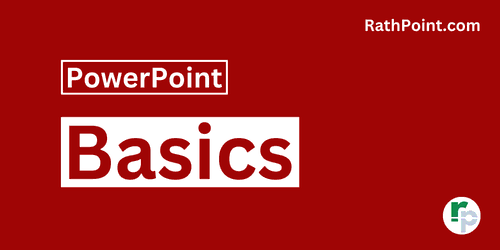
PPT Tutorial Part 1 (Basic)
» PowerPoint Home
» PowerPoint Basics
» PowerPoint Presentation
» PowerPoint Template
» PowerPoint Properties
» PowerPoint Password
PPT Tutorial Part 2 (Format)
» PowerPoint Clipboard
» PowerPoint Font
» PowerPoint Paragraph
» PowerPoint Drawing
PPT Tutorial Part 3 (Insert)
» PowerPoint Slides
» PowerPoint Tables
» PowerPoint Images
» PowerPoint Illustrations
» PowerPoint Links
» PowerPoint Comments
» PowerPoint Text Box
» PowerPoint Header and Footer
» PowerPoint WordArt
» PowerPoint Date and Time
» PowerPoint Insert Slide Number
» PowerPoint Objects
» PowerPoint Equation
» PowerPoint Symbol
» PowerPoint Audio
» PowerPoint Video
PPT Tutorial Part 4 (Find)
» PowerPoint Find
» PowerPoint Replace
» PowerPoint Replace Font
» PowerPoint Select Objects
» PowerPoint Selection Pane
PPT Tutorial Part 5 (Design)
» PowerPoint Themes
» PowerPoint Variants
» PowerPoint Slide Size
» PowerPoint Format Background
PPT Tutorial Part 6 (Transition)
» PowerPoint Transition
» PowerPoint Transition Effect Options
» PowerPoint Transition Timing
PPT Tutorial Part 7 (Animation)
» PowerPoint Animation
» PowerPoint Advanced Animation
» PowerPoint Animation Timing
PPT Tutorial Part 8 (Slide Show)
» PowerPoint Slide Show
» PowerPoint Set Up Slide Show
» PowerPoint Monitors
PPT Tutorial Part 9 (Record)
» PowerPoint Record
» PowerPoint Cameo
» PowerPoint Export
PPT Tutorial Part 10 (Review)
» PowerPoint Spelling
» PowerPoint Thesaurus
» PowerPoint Search
» PowerPoint Translate
» PowerPoint Language
» PowerPoint Mark All as Read
» PowerPoint Show Changes
» PowerPoint Compare
» PowerPoint Ink
PPT Tutorial Part 11 (View)
» PowerPoint Presentation Views
» PowerPoint Master Views
» PowerPoint Ruler
» PowerPoint Gridlines
» PowerPoint Guides
» PowerPoint Notes
» PowerPoint Zoom
» PowerPoint Color/Grayscale
» PowerPoint Window
» PowerPoint Macros
PPT Tutorial Part 12 (Other)
» PowerPoint Add-ins
» PowerPoint Shortcuts