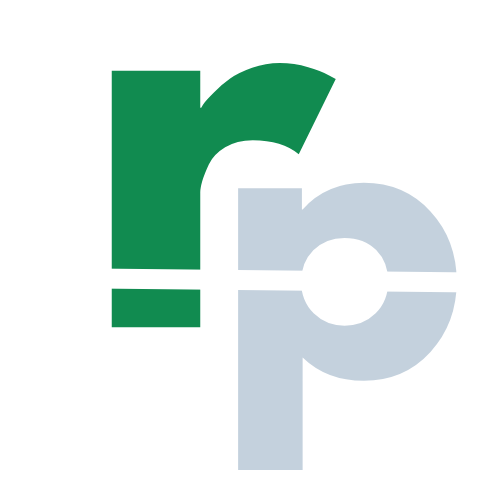Word Basics
In this Word Basics tutorial page, you will learn what is Word, what are the uses, features, tabs, history and versions of Microsoft Word.
What is Microsoft Word?
Microsoft Word (also called as Word) is a word processing application developed by Microsoft. The Microsft Word is a part of Microsoft Office and is available for Windows, Mac OS, Android and iOS platforms.
In other words, the Microsoft Word application is a popular and user friendly tool for creating and sharing letters, forms, resumes, projects, reports, contracts and other types of documents. The Microsoft Word is a document editor that allows you to write or create documents on your PC, tablet and mobile devices.
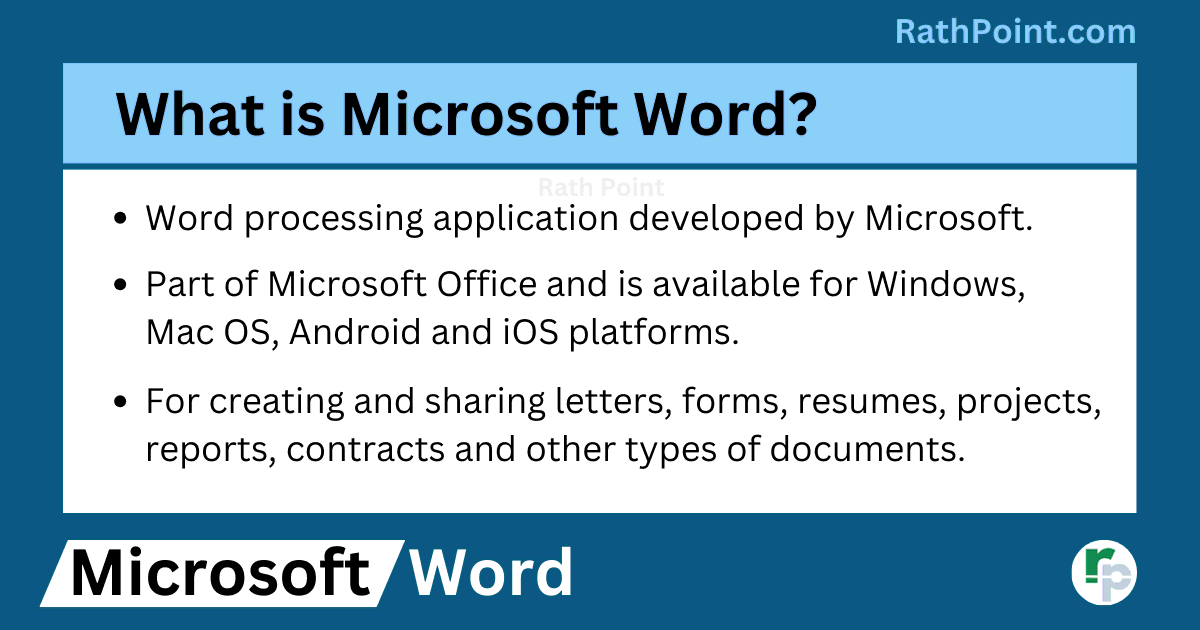
Microsoft Word Basics: What is Microsoft Word?
What are the Features of Microsoft Word?
Microsoft Word consists of multiple features and is used by almost all the people around the globe. Some of the features of Microsoft Word document are mentioned below:
Typing
You can type the text in word document with the help of keyboar, copy from other sources or use dictate feature to use voice typing so that it will automaticly type what you speek.
Formatting
There are many formatting features in Microsoft Word such as format the font, color, alignment, border etc. You can format the entered text easily, such as bold, italic and underline. The paragraph can be formatted with the help of featues like indents, spaces, bullets and numbering.
Reviewing
You can review the word document with the help of features like spelling and grammer check, thesaurus, track changes and compare.
Inserting Objects
With the help of Microsoft Word featues, you can insert multiple objects into the doscument such as pictures, cover page, shapes, icons, smartart, screenshort, videos, comments, header and footers, signature, date and time, page break, section break, page numbers, text box, wordart, equation and symbols.
Presenting in Tables or Charts
You can present the numeric data in graphical format for better presentation which will be easy to understand and help to understand in a better way to the audience.
Storing and Sharing
You can store and share the Microsoft Word document online or offline. Also you can share as link to the document, share in email, save and share over cloud by using the onedrive etc.
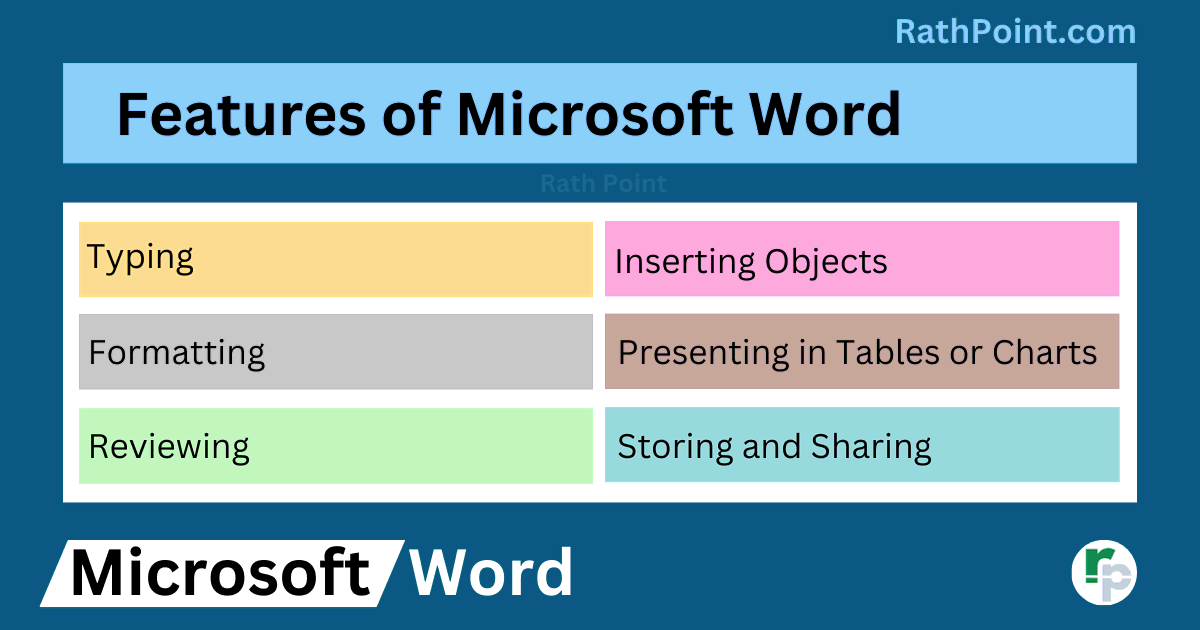
Microsoft Word Basics: What are the Features of Microsoft Word?
What are the Uses of Microsoft Word?
The Microsoft Word is used for multiple purposes and below are the few:
Uses of Microsoft Word in Education
- The Microsoft Word is used in schools, colleges and universities for education.
- The students and teachers use the Microsoft Word to create the notes on daily basis.
- The Microsoft word helps them to easily understand due to its colorful and well designed contents.
- Also, then can easily edit, save and share the documents with others.
- It helps the environment by saving paper wastage.
Uses of Microsoft Word in Business
- The Microsoft Word is commonly used in small, medium and large business on day to day basis across the globe.
- The user can create different types of business documents in Microsoft Word such as letters, bills, receipts or paymanets and much more.
- The Microsoft Word is easy to use and having many features as compared other word processing applications.
- The Microsoft Word also used to create different templates with logo and business specific details for emails, transactions and to meet other requirements.
Uses of Microsoft Word in Projects or Assignments
- You can use the Microsoft Word to create a project or assignment easily.
- With the help of Microsoft Word features, you can write, edit and format the text based on your requirements.
- You can insert pictures, symbols and other objects to make it more visible and attractive. Also you can insert the cover page, watermarks, charts, lines etc. in your projects or assignments.
Uses of Microsoft Word in Resumes or CVs
- Its easy to create a professional resume or CV by using the Microsoft Word.
- You can edit, save and share the resume or CV online without printing the same.
Uses of Microsoft Word in Books or Articles
- Starting from table of content to the end page, the Microsft Word is useful to create any type of page with text and images.
- Also, you can create charts and diagrams to explain the content better.
- Spelling and grammer check can be done by using the microsoft Word, which is very much necessary for any book or article.
Other Uses of Microsoft Word
- Apart from the above, the Microsoft Word is used for many other purposes.
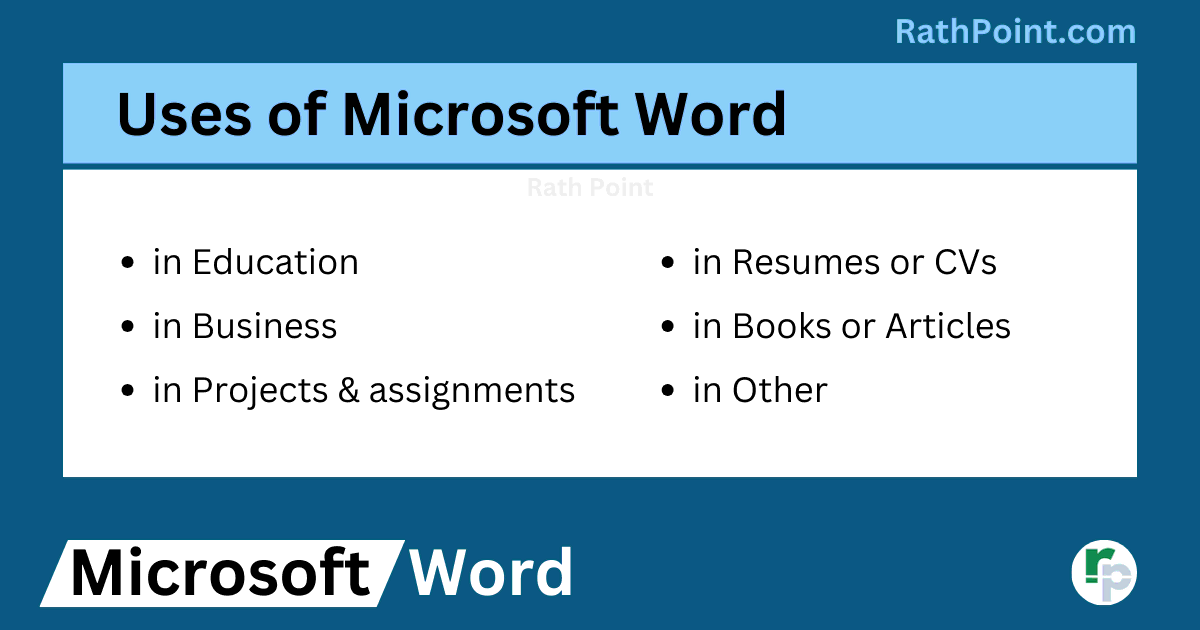
Microsoft Word Basics: What are the Uses of Microsoft Word?
What is the History and Versions of Microsoft Word?
WYSIWYG (1981)
- The Microsoft Word was developed by Charles Simonyi and Richard Brodie in 1981.
- Both of these progammers were hired by Bill Gates and Paul Allen.
- These progammers worked on Xerox Bravo which was the first word processor i.e. WYSIWYG (What You See Is What You Get).
Word for MS-DOS (1983-1993)
- Word 1.0 in 1983: The first version of Microsoft Word was released in October 1983 for Xenix and MS DOS.
- The other versions of Microsoft Word for MS DOS were:
- Word 1.1 in 1984,
- Word 2.0 in 1985,
- Word 3.0 in 1986,
- Word 4.0 in 1987,
- Word 5.0 in 1989,
- Word 5.5 in 1990, and
- Word 2.0 in 1993.
Word for Windows and Mac (1989-2021)
- The first version of Microsoft Word for Windows was released in November 1989.
- The other old versions of Microsoft Word are:
- WinWord 1.1 for Windows in 1990,
- WinWord 2.0 for Windows in 1991,
- WinWord 5.1 for Macintosh in 1992
- WinWord 3.1 for Windowsin 1993,
- WinWord 6.0 for Windows and Macintosh in 1994.
- Word 95
- Word 98
- Word 2000
- Word 20001/Word X
- Word 2002/XP
- Word 2003
- Word 2004
- Word 2007
- Word 2008
- Word 2010
- Word 2011
- Word 2013
- Word 2016
- Word 2019
- Word 2021
Word 365
- The Microsoft introduced Word 365 to have regural updates for Windows and Mac with new features every time.
- The main difference between Word 365 and Word 2021 or other Word versions is that the Word 365 is a subscription service to be paid every year, wheras Word 2021 or other Word versions are one time purchase for lifetime validity.
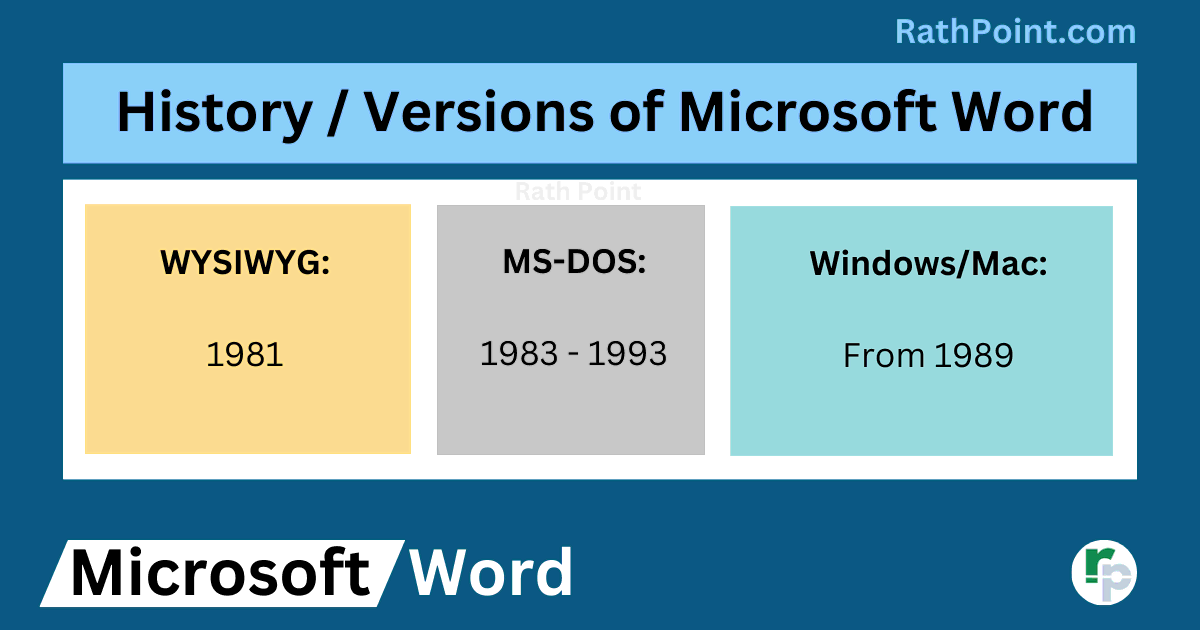
Microsoft Word Basics: What is the History and Versions of Microsoft Word?
How many Tabs in Microsoft Word?
Microsoft Word mainly consists of 12 Tabs in Microsoft Word: File, Home, Insert, Draw, Design, Layout, References, Mailings, Review, View, Developer and Help. The total tabs differ from each and every version in Microsoft Word.
Each tab in Microsoft Word comprises many features. Below are the some of the features of Microsoft Word categrized basd on the tabs:
- File: New, Open, Get Add-ins, Info, Save, Save As, Print, Share, Export, Transform, Close, Account, Feedback and Options.
- Home: Cut, Copy, Paste, Paste Special, Format Painter, Bold, Italic, Underline, Font Type, Font Size, Font Color, Text Highlight Color, Border, Alignment, Fill Color, Bullets and Numbering, Sort Show/Hide and Much More.
- Insert: Cover Page, Blank Page, Page Break, Table, Pictures, Shapes, Icons, 3D Models, SmartArt, Chart, Screenshot, Online Videos, Links, Bookmark, Cross-reference, Comment, Header, Footer, Page Number, Text Box, Quick Parts, WordArt, Drop Cap, Signature Line, Date and Time, object, Equation and Symbol.
- Draw: Select, Lasso Select, Eraser, Pens, Ruler, Format Background, Ink to Shape, Ink to Math, Drawing Canvas and Ink Replay.
- Design: Themes, Theme Colors, Theme Fonts, Style Set, Manage Styles, Effects, Watermark, Page Color and Page Border.
- Page Layout: themes, margins, orentation, size, print area, breaks, background, print titles, width, height, scale to fit, gridline, headings, bring forward, send backward, selection pane, align and rotate.
- Formula: insert function, auto sum, function library, name manager, trace precedents, trace dependents, remove arrows, show formulas, error checking, evaluate formula, watch window and calculation options.
- Data: get & transform data, queries & connections, sort, filter, advanced filter, text to columns, remove duplicates, data validation, flash fill, consolidate, relationships, scenario manager, goal seak, forecast sheet, group and ungroup.
- Review: spelling, thesaurus, workbook statistics, check accessibility, smart lookup, translate, comments, protect sheet, protect workbook, allow edit ranges, share and unshare workbook.
- View: normal view, page break preview, page layout, custom views, show, zoom, zoom to selection, new window, arrange window, freeze panes, split, hide, unhide, view side by side, synchronous scrolling, reset window position, switch windows and macros.
- Developer: visual basic, macro, Word Add-ins, COM Add-ins, Form Controls, ActiveX Controls, Design Mode, View Code, Run Dialog, Map Properties, Expansion Packs, Refresh Data, Import and Export XML.
- Help: Contact Support, Feedback, Show Training, Community and Word Blog.
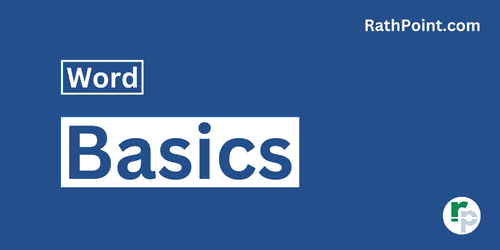
Word Tutorial Part 1 (Basic)
» Word Home
» Word Basics
» Word Document
» Word Template
» Word Info
» Word Password
Word Tutorial Part 2 (Format)
» Word Clipboard
» Word Font
» Word Color
» Word Alignment
» Word Border
» Word Bullets and Numbering
» Word Indents and Spacing
» Word Line and Page Breaks
Word Tutorial Part 3 (Insert)
» Word Pages
» Word Tables
» Word Illustrations
» Word Links
» Word Comments
» Word Header and Footer
» Word Text Box
» Word WordArt
» Word Quick Parts
» Word Drop Cap
» Word Date and Time
» Word Objects
» Word Equation
» Word Symbol
Word Tutorial Part 4 (Find)
» Word Find and Replace
» Word Go To
» Word Select Objects
» Word Selection Pane
Word Tutorial Part 5 (Design)
» Word Themes
» Word Watermark
» Word Page Color
» Word Page Border
Word Tutorial Part 6 (Layout)
» Word Margin
» Word Orientation
» Word Size
» Word Columns
» Word Breaks
» Word Line Numbers
» Word Hyphenation
» Word Position
» Word Wrap Text
» Word Bring Forward
» Word Send Backward
» Word Group
» Word Rotate
Word Tutorial Part 7 (References)
» Word Table of Contents
» Word Footnotes
» Word Citation and Bibliography
» Word Captions
» Word Index
» Word Table of Authorities
Word Tutorial Part 8 (Mailings)
» Word Envelopes
» Word Labels
» Word Start Mail Merge
» Word Write and Insert Fields
» Word Preview Results
» Word Finish and Merge
Word Tutorial Part 9 (Review)
» Word Editor
» Word Spelling and Grammer
» Word Thesaurus
» Word Count
» Word Read Aloud
» Word Check Accessibility
» Word Translate
» Word Language
» Word Comments
» Word Share
» Word Track Changes
» Word Compare
» Word Ink
Word Tutorial Part 10 (View)
» Word Views
» Word Immersive
» Word Show
» Word Zoom
» Word Window
» Word Macros
» Word Properties
Word Tutorial Part 11 (Other)
» Word Add-ins
» Word Shortcuts